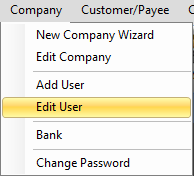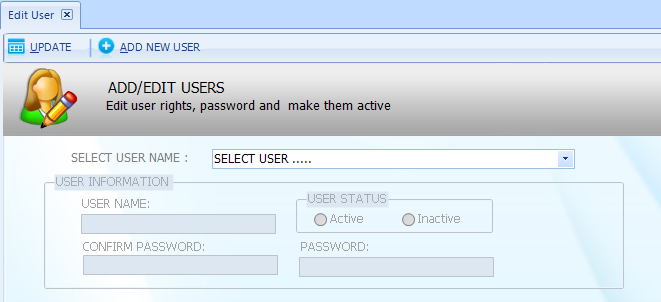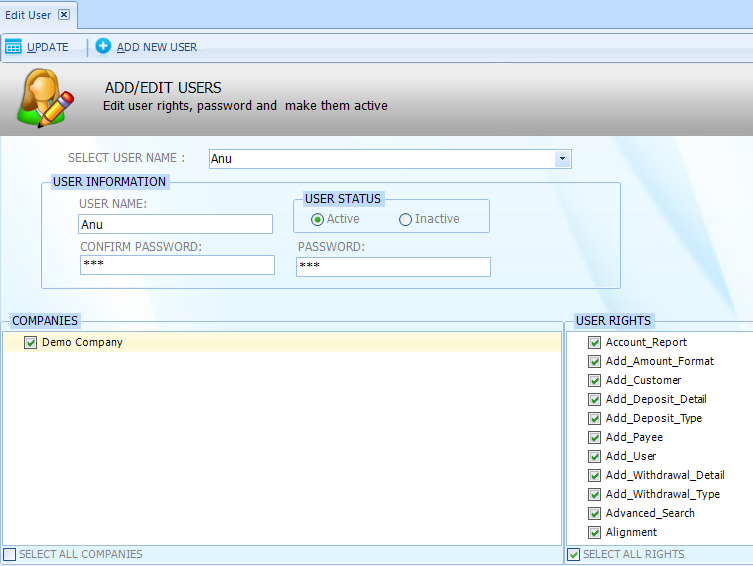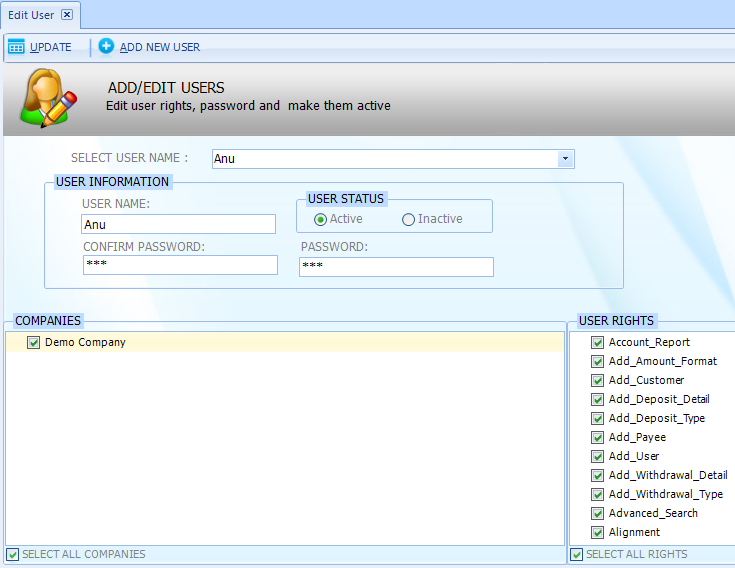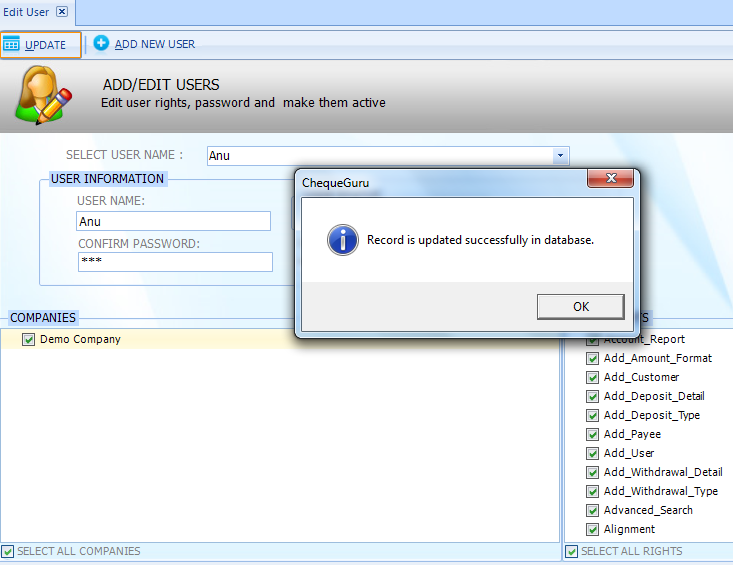User Guide
- Home
- User Guide
How to set user rights?
- Click on "Company" from main menu and Select "Edit User"
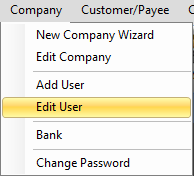
- Select User Name to make changes.Change User Status: Active or Inactive.
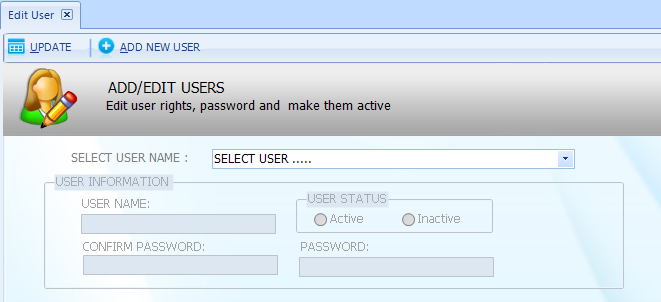
- Select the User Rights by clicking on checkbox.You can select all the user rights by selecting the checkbox "Select All Rights"
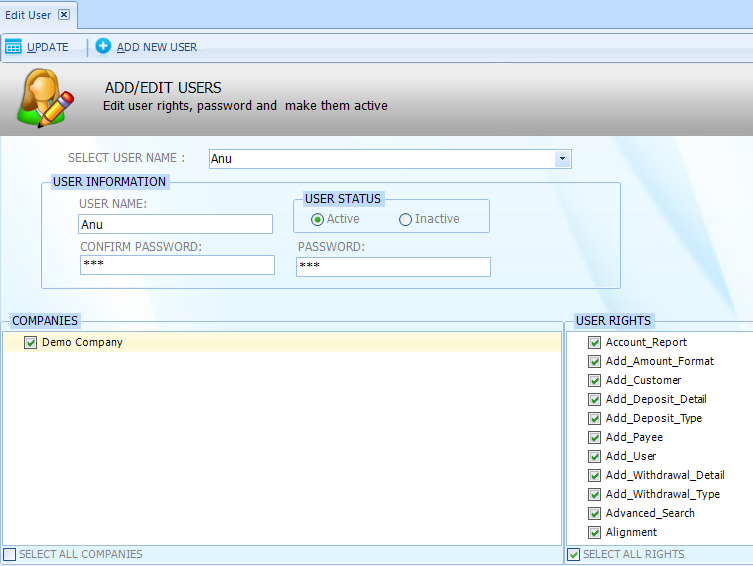
- To share the user with all companies, select checkbox "Select All Companies".
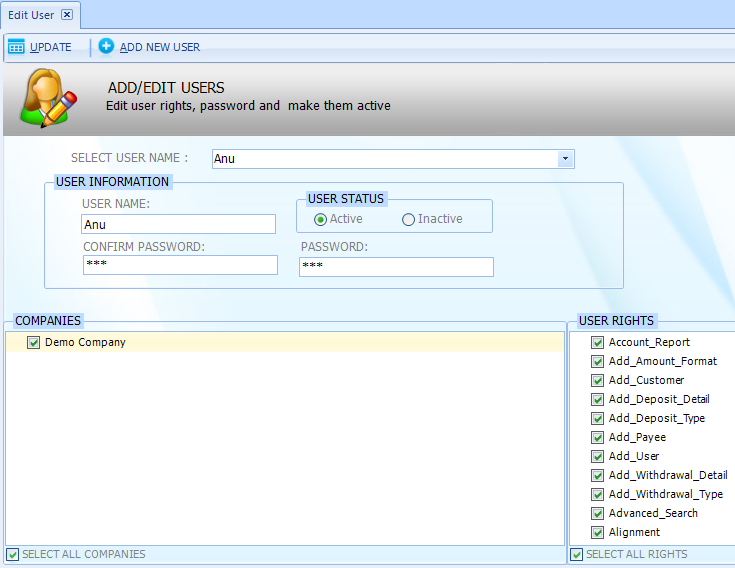
- Click on "Update" button. A message "Record is updated successfully in database" will prompt.
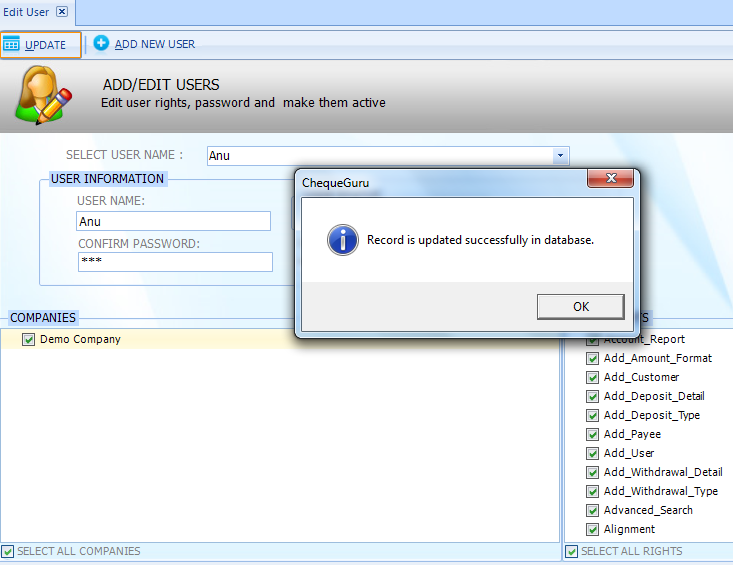
- Click OK